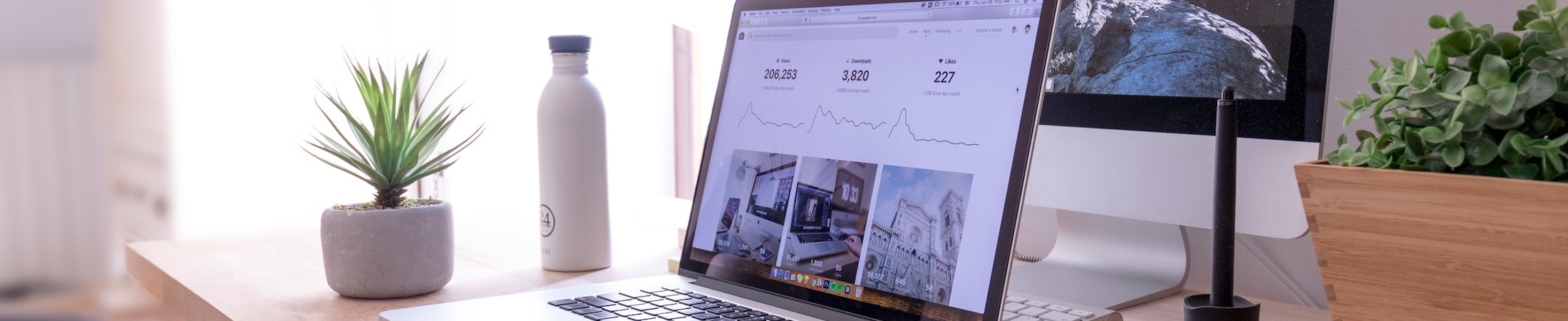Accessibility Tools in Canvas
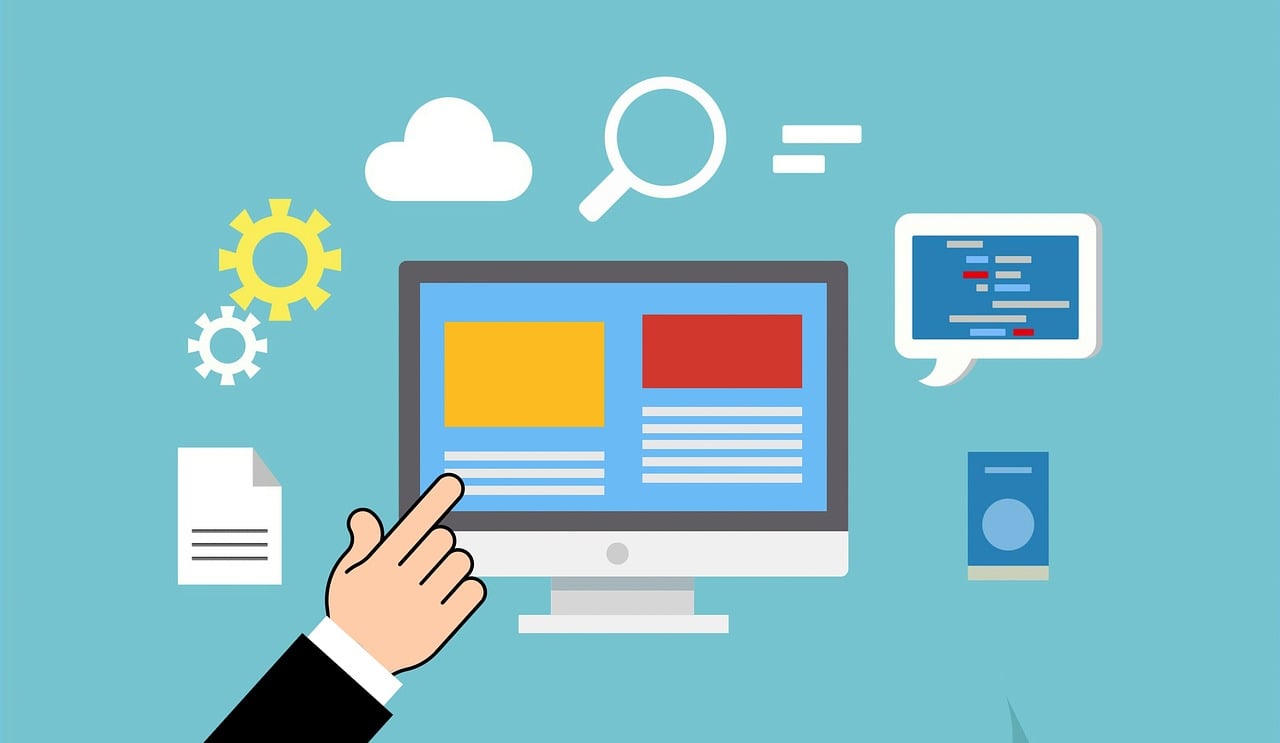
Did you know that Emerson’s Canvas has three tools that you can use to check and improve the accessibility of your content? They are the Ally course accessibility report, the Rich Content Editor checkers, the Ally gauges for files and images, and Ally alternative formats. Read on to learn about the power these tools hold!
Ally course accessibility report
The Ally course accessibility report gives you an in-depth overview of your overall course accessibility. In the report, you can find an accessibility score for your course on the whole, as well as scores for individual items such as assignments, files, pages, etc. Don’t worry if you cannot achieve a score of 100% in your course! We tend to think that anything at or above 67% is pretty good. As long as you meet the teaching guidelines for making courses accessible, you need not worry about a perfect score.
Rich Content Editor (RCE) accessibility checkers
There are two accessibility checkers that help you identify and correct accessibility issues as you’re creating or editing RCE content. They are the Canvas RCE checker and the Ally RCE checker. The two tools work in the same way and will generally flag many of the same issues; the only issue neither will flag is a lack of descriptive hyperlinks. We recommend using whichever checker you are most comfortable with.
Ally gauges for files and images
Last but not least, we have the Ally gauges for files and images that are red (low accessibility), orange (moderate accessibility), or green (high accessibility). You may have noticed these already in your Canvas courses next to file links or in your Files section. These gauges are for your eyes only–your students cannot see these gauges. According to the teaching guidelines for making courses accessible, course PDF files need to be clear and high-quality enough so that Optical Character Recognition (OCR) can be applied to them, so don’t worry if your PDF files are not scoring high on the gauges!
Ally alternative formats menu
If your PDFs are high-quality enough, you can add OCR to them using the Ally alternative formats menu. There are other formats available via the menu, but the OCR option is one of the most helpful for increasing overall accessibility. After generating the OCRed version of the document, you can replace the original version with it to boost the file’s accessibility. Note that your students also have access to this menu.
Emerson’s accessibility guides
For further information, check out our roundup of Digital Accessibility Resources at Emerson and our other accessibility guides.
Featured image by Mohamed Hassan from Pixabay