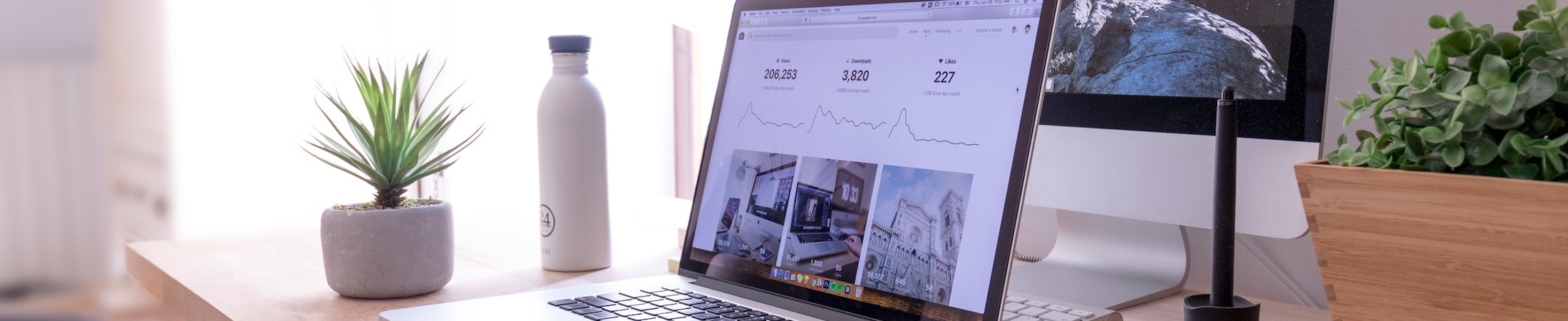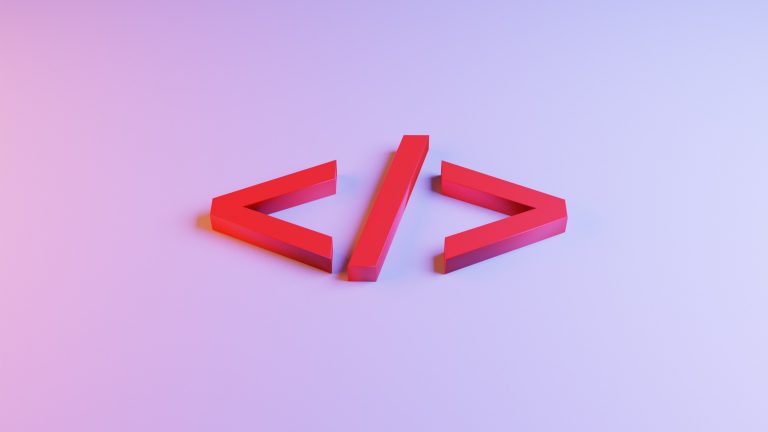Tidying Up Canvas to Help Students Stay Organized

Written by Jodi Burrel and Natalie Hebshie
“I don’t need time. What I need is a deadline.” ~Duke Ellington
In the Spring of 2021, ITG teamed up with the WARC to give a workshop titled “Tidying Up Canvas to Help Students Stay Organized.” In this blog post, we’ll review our top tips for time management and organization in Canvas that we shared in that session, and our path for getting there.
ITG Joins Forces With the WARC
Jodi Burrel, Associate Director, WARC:
Before Covid, I used to look at Canvas through my own eyes, but the moment we went all-virtual in mid-March of 2020, I was suddenly viewing Canvas through my students’ eyes. I’ve been working at Emerson’s Writing and Academic Resource Center (WARC) since 2000, helping students develop academic strategies in, among other things, time management. Pre-Covid, I’d sit side-by-side with students in my tidy, art-filled office. Now, a student’s face pops up on my computer, and I see a teddy bear on the bed behind them, or a Justin Bieber poster on the wall. We share a screen, scour Canvas for their due dates, and transfer them to one centralized location—a calendar, either paper or digital. To make time visible and tasks doable, we use techniques like “time blocking” and “backward planning.” We often use features like “tasks” and “reminders” on Google Calendar, which syncs easily with the Canvas Calendar.
So it’s no surprise that I love Canvas. When Emerson adopted it in 2013, finally students had one home for all their coursework! And the feature of Canvas I’ve loved most is the Canvas Calendar, which allows students to view their assignments and due dates from all their classes in one place.
But once we went virtual last spring, I noticed that even for the many instructors who used Canvas, sometimes their assigned work didn’t appear on the Canvas calendar. This puzzled me. I also noticed that my students were using up precious cognitive resources just looking for their assignments—when they could have been spending those resources on completing their complex tasks, like a semiotic analysis of The Shining, or a multi-platform marketing plan.
Instead, I’d watch them click, click, click around their Canvas pages in search of assignments and due dates. Are they in Modules? Click. Files, perhaps? Click. Syllabus? Click, scroll. Day after day it was the same. And student after student—brows furrowed, eyes intently searching—would make some version of the same remark: “It’s like a scavenger hunt,” they’d say, eyes darting around the screen. “I’m always like, where are they hiding?”
So I turned to the one place I knew could answer that question: ITG.
Natalie Hebshie, Associate Director, ITG:
I’ve learned through experience that organization and consistency across courses is essential for online students. It minimizes the amount of time students spend finding things so that they can maximize time on learning activities. Prior to Covid, the ITG team would work with faculty several months before their online courses began, using a standard template that consisted of weekly modules. After guiding faculty through building their courses, we would perform thorough quality checks of each new online course. When the pandemic hit in March 2020, we didn’t have the luxury of time to prepare as we did with our traditional online courses.
Based on feedback from the spring semester, ITG implemented a standard template in all Canvas courses beginning in summer 2020. It was based on the template used in our traditional online courses. Yet despite an extensive summer training campaign and a consistent structure across courses, we were hearing (both anecdotally and through surveys) that many students still were not finding consistency across courses. Things were difficult to find. They were struggling to stay on top of assignments.
“Every teacher uses it differently, so I find myself checking discussions, announcements, assignments, modules, and even the syllabus multiple times per week to make sure I don’t miss anything! Normally I’m not one to miss assignments, but I have been missing assignments this year.” ~Emerson student
Faculty were also stressed and struggling to stay on top of tasks. There were many classes that were doing just fine, but we had enough support tickets to point to a need for some additional outreach and support.
I was interested in chatting with Jodi because I knew she was doing great work helping students with time management. Perhaps we could figure out a way to help students and faculty manage their tech spaces and their time during this incredibly stressful period. We met several times over the winter to hash out the most frequent issues her students struggled with and how those issues could be resolved through course design in Canvas. Here are the main categories or themes that we came up with for how to use Canvas to help students stay organized:
The Magic of the Canvas Calendar
An essential tenet of time management is that time is invisible–so we need to make it visible through things like calendars, due dates and deadlines. In Canvas, a great way to do that is by taking advantage of the Canvas Calendar. It allows students to view their due dates across courses and within courses. Their Canvas Calendar can be synced with their Google calendar. And, if they’re using the Canvas Mobile app, they’ll get helpful reminders on their devices.
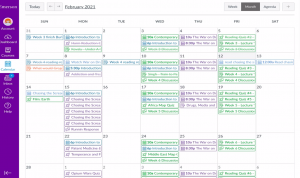
A good goal for faculty in each and every Canvas course is to add due dates for coursework. To do that, you need to first create Canvas Assignments (see below) and add due dates to the specified field. Once your due dates are in the Canvas Calendar of your course, you can easily make changes to them by dragging and dropping them in the Calendar view. Another advantage of the Canvas Calendar is that it allows faculty to adjust their dates when they transition from one semester to another. Making the investment up front saves you time down the road, and who doesn’t need some extra time?
The Power of Assignments
We’ve come to refer to the Assignments tool as the heart of your Canvas course. Creating an Assignment (or Discussion or Quiz) with a due date in Canvas sets off a chain of helpful reminders for students. It populates the Calendar, Syllabus Course Summary, To Do List, and Grades sections of your course. Here’s a video that demonstrates these dynamics:
One trend we’re seeing is faculty using assignments with due dates for readings. The feedback from students has been very positive. To do this, create a “Not Graded” assignment with due dates for each set of readings. That way students know exactly what they need to read for each class or assignment.
If you use the weekly modules that are part of the ITG template, adding the relevant assignments, discussions and quizzes to each module as module items (as in the photo below) is helpful for your students. They really like seeing everything happening for the week in the Modules Index Page with due dates next to each assignment.
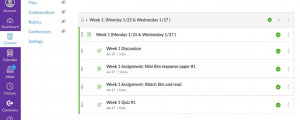
As you’re creating your Canvas Assignments, consider including as much detail for each assignment within the Assignment Description field in Canvas instead of in your syllabus. Because the Canvas Syllabus tool automatically pulls your assignments and due dates into the Course Summary at the bottom of the Syllabus page, you can simply fill out the syllabus sections provided by ITG and let Canvas populate the schedule for you! This will not only save you time as you’re creating the syllabus, but also as you’re teaching the course because you only have to make updates in one place.
The remaining tips aren’t dynamic in the same way that assignments are, but they do reinforce the goal of minimizing cognitive overload. And they’re really easy to do!
The Beauty of Organizing Files
If your Files tool is available to students, take the time to organize your files into logical folders. Rename files with meaningful names that make it clear what they are. For example, PDF files of your readings could have the book title and chapter number for the name. Or the author’s last name and chapter. Whatever makes sense based on the course and how those documents will be referenced. Keep the naming convention consistent as much as possible.

Hiding Tabs: When Less is More
If there are Canvas tools that you’re not using, it helps to remove them from the Student View. This reduces the number of places to click and opportunities for students to get confused. You can, however, also hide tools while still incorporating individual items into your course design. For example, you can add specific Canvas Pages and Files to your weekly modules without giving students access to the Pages and Files tools in their entirety. This guides the students’ paths without them having to poke around and figure out which items you need them to locate.
“I hope Canvas lasts after the pandemic. I love Canvas! I can find all my readings there, everything that’s due. For someone like me who struggles to stay organized, it’s perfect!” ~Emerson student
We hope you find these tips helpful. Keep in mind that ITG has a team of technologists and designers to help faculty build effective Canvas courses. Request help at itg@emerson.edu. The WARC can help your students with time management and study skills. They can make an appointment for a time management session with a Writing Center consultant.