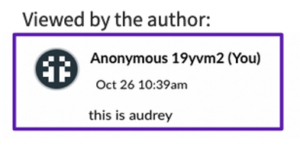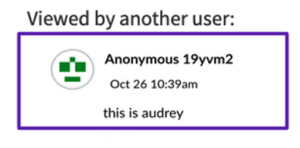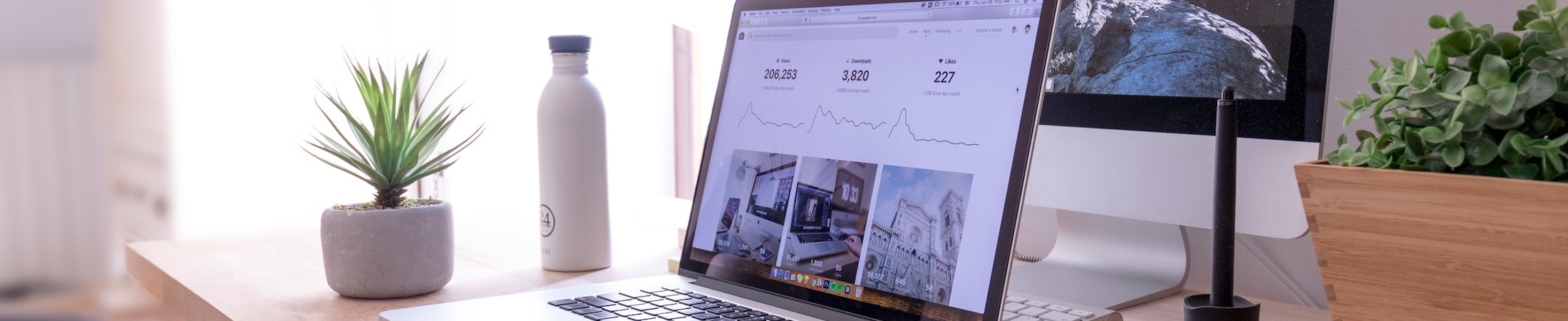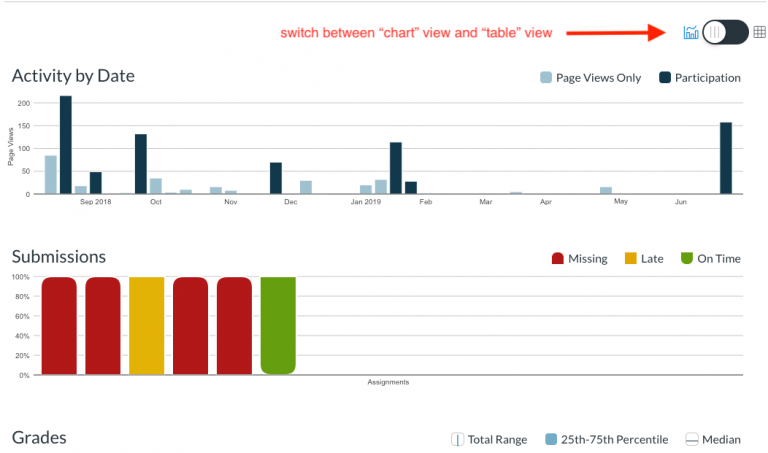New Features Coming to Canvas Discussions
What?
Several significant updates to Canvas’ Discussions feature that will be automatically updated for all Emerson Canvas users.
When?
Canvas will implement the change for all users on July 20th.
Why?
Canvas puts out new feature updates regularly. For major changes like these, they first seek user feedback on an optional version, then they provide a required update to all users.
Some New Features
- Mention or notify people using the @ symbol.
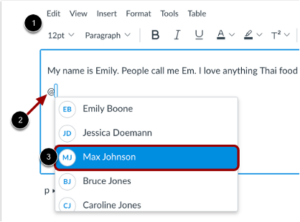
- Quote other replies in your post.
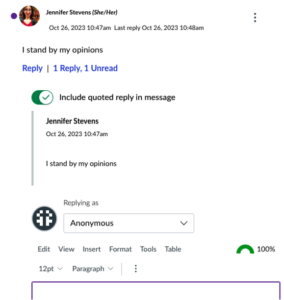
- Split your window to allow for scrolling while replying to a discussion.
-
- Keeps a sidebar view open to a message thread while you scroll through the rest of the discussion in the left side panel.
- The number of replies to a thread is displayed on the post, signaling that a thread is available to view.
-
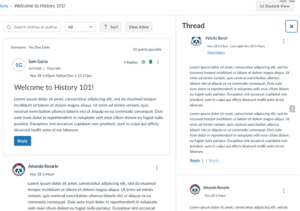
- Improved sorting and filtering options for responses.
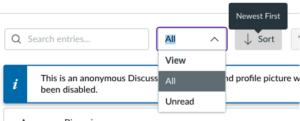
- Optimized for viewing on mobile devices.
Key New Feature: Anonymous Discussions
- Optional!
- Can be partial (student chooses whether or not to identify themself) or full (everyone is anonymous).
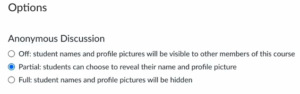
- Discussions cannot be graded if they are fully or partially anonymous.
- Comments can be flagged as inappropriate by other users, but only the instructor will be able to see the report flag.
-
- Available in both anonymous and non-anonymous discussions.
-
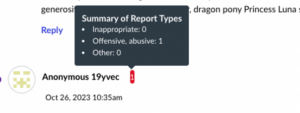
- Instructors can see the edit history of comments and delete them at will.
-
- Please take any screenshots for documentation purposes before deleting.
-
How Anonymous is Anonymous?
Students will appear anonymous to both their instructors and other students, but anyone with a Teacher, TA, or Designer role cannot be anonymous. Neither the course instructors nor ITG can determine the identity of anonymous users, but Canvas can identify a user if the college requests it.
Anonymous users are identified by the same avatar within a discussion for continuity, but the design of the avatar may be different depending on who is viewing it. A new discussion starts everyone fresh with a new avatar.