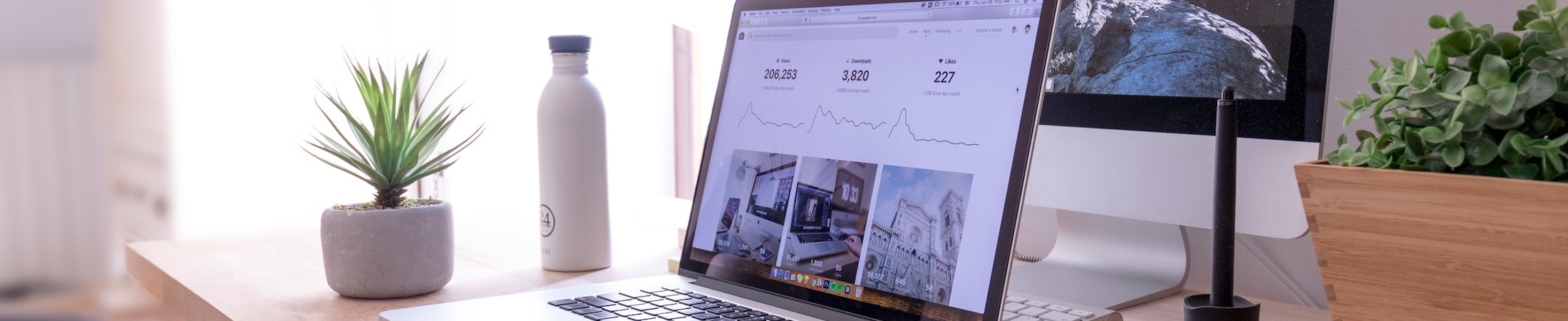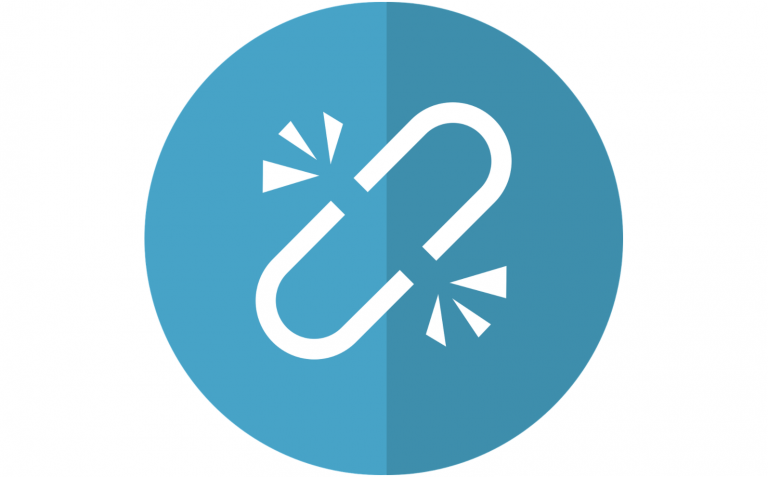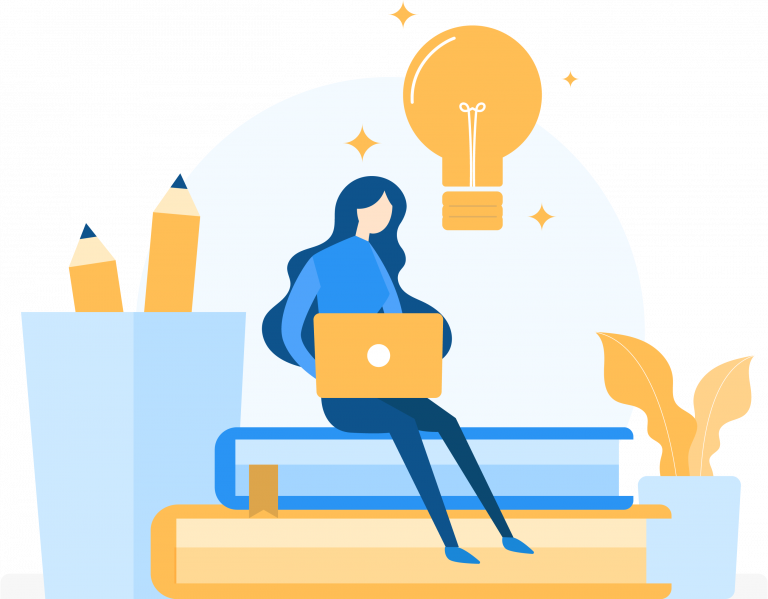Should you create assignments for readings in your Canvas course?
Last April, I co-wrote a blog post with Jodi Burrel titled Tidying Up Canvas to Help Students Stay Organized. It was a follow up to a workshop we developed together about course design strategies based on student feedback. The main purpose of these design tips was to help students and faculty manage their time and energy.
One of the things I learned from working with Jodi is that students found it very helpful when faculty created a corresponding assignment for readings that they wanted their students to do. Truthfully, this was not a strategy that I was actively encouraging at the time. I assumed it would just clutter the student assignment view and the faculty gradebook view. But once I heard that this was a game changer for students who struggled with time management, I decided to look into it and experiment with various ways to set this up in Canvas. Here is a video on what I think is the best way to set up reading assignments in Canvas:
To summarize, I recommend creating an assignment for each set of readings that are due at the same time. Having an assignment for each individual reading is too much. Listing out all of your readings in a semester long schedule on the syllabus is too clunky. You could create Canvas Calendar events instead of assignments for your readings but then you miss some of the additional prompts that you get with an assignment. An ungraded assignment for each due is just right. Here is how to do it:
- Start with a clear naming convention that is consistent throughout the course. If your class meets live (in person or on Zoom) and you have separate readings for each session, create a different assignment for each due date. Examples could include Week 1 Readings, Week 1 Class 1 Readings, etc. Remember that Canvas can adjust the due date fields when importing to future courses, but it cannot adjust dates added to Name fields or Description fields. So if you do decide to include the due date in the Assignment Name field, just remember that you will need to manually change that in future courses.
- List and link the readings in the assignment description. Don’t refer to a list that exists elsewhere. List those readings in the description area and if they’re electronic, link to them. You can link to course files or to websites via the Rich Content Editor.
- Set points to 0. The purpose of this type of assignment is to let the students know exactly what they need to read and when they need to read it by. We’re keeping grades out of it so just leave the points at 0. If you’re looking to build in accountability, you’ll probably want to look at other options for low stakes tasks, such as self check quizzes or online discussions.
- Choose “Not Graded” for Display Grade As. Again, we’re doing this for time management purposes, not for grading. Choosing Not Graded will ensure that this does not appear in your Canvas Gradebook.
- Set a Due Date and Time. If you’ve attended any of my workshops, you know that I think this is a big deal. Adding a due date in the due date field generates a series of beautiful prompts for your students. The assignment will be listed in their To Do’s, on their Calendar, on the Course Summary on their Syllabus as well as below the assignment name in the Assignment and Module view.
- Avoid Available From and Until Dates. These fields just restrict student access to an assignment. A student may wants or need to get a head start on readings or refer back to something that they read. We recommend removing any roadblocks that might get in the way of their ability to manage their workload.
I’d definitely recommend reading the Tidying Up Canvas post and watching the corresponding video if you haven’t done so already. You can also check out one of our upcoming sessions on the topic at teachanywhere.emerson.edu. If you do decide to incorporate reading assignments into your Canvas course, let us know how it goes, or reach out with any questions or concerns you might have at itg@emerson.edu.