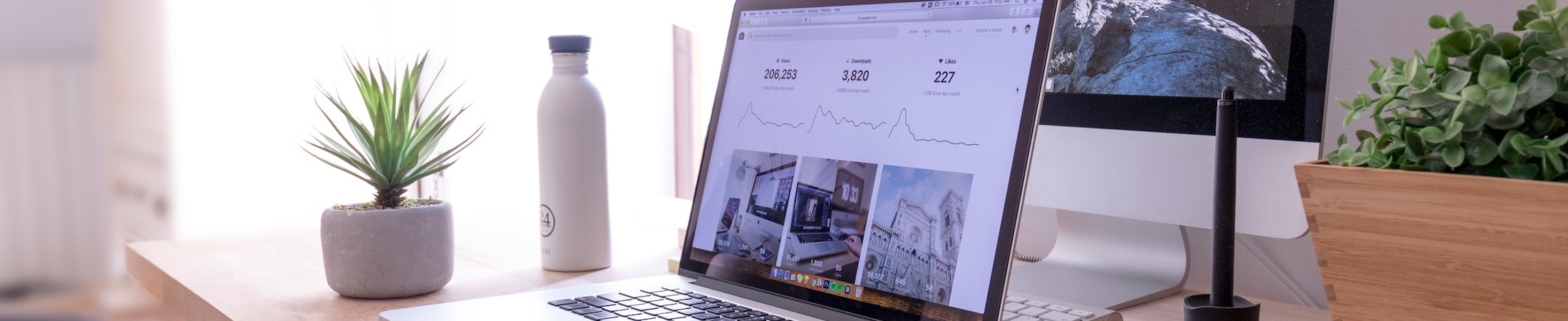Student Annotation Assignments
Do you have an assignment where students need to mark up a document? Maybe you’ve been accomplishing this by printing out a document for students to write on and mark up. Then you asked for the students to turn in the paper copy, or maybe scan the document they’ve worked on.
Canvas has the ability to do this without the print outs! It’s called a Student Annotation Assignment. You can create one by creating an assignment in the usual way. Under Submission Type, select Online, and then Student Annotation. Then you upload the document that you want students to annotate. Canvas notes “Consider selecting multiple submission types to accommodate students who may not be able to create annotations.”
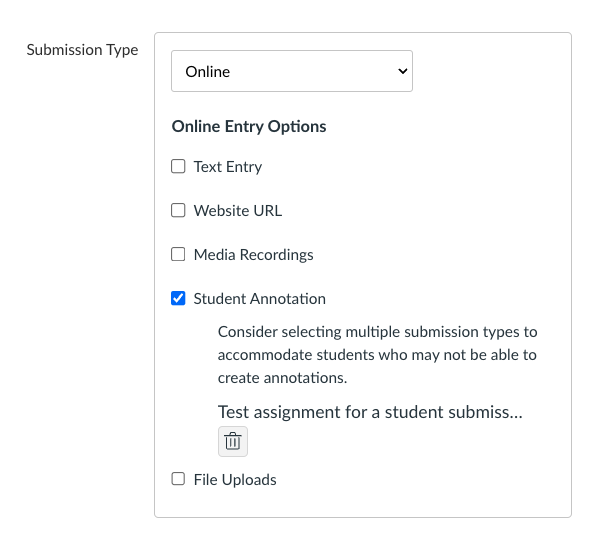
Once the assignment is saved and published, the students will be able to see the document load in the annotation tool. If you use Speedgrader, this will look familiar to you! Student Annotation Assignments use many of the same markup tools that Speedgrader does, including highlighting, text boxes, strikethrough, and point and freetext annotation.
Here is an example (zoomed out!) of what a Student Annotation Assignment looks like to the students:
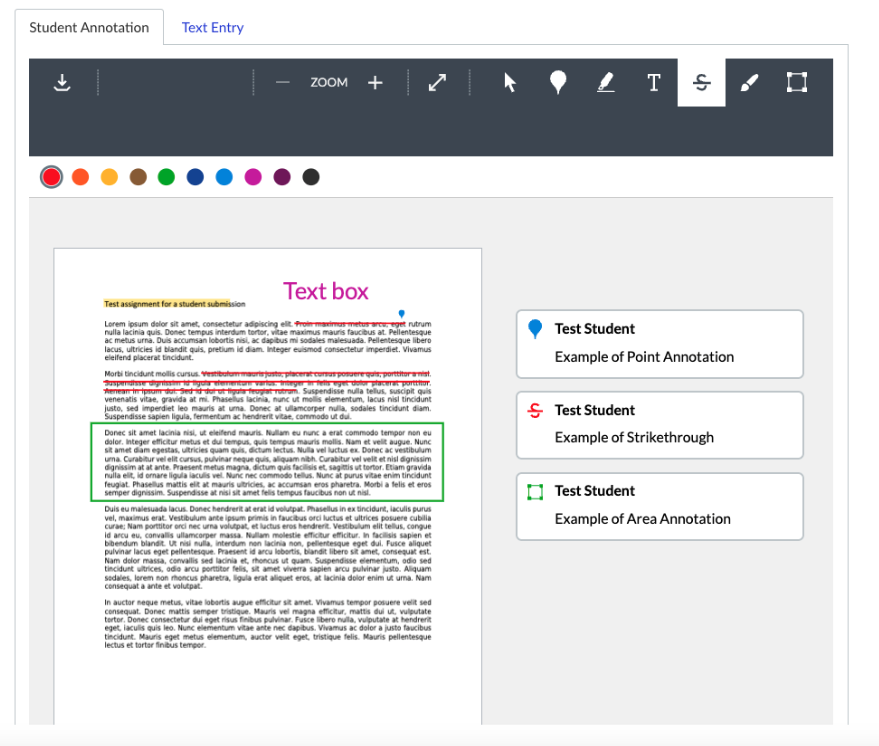
It’s pretty intuitive, but Canvas has a useful help page for students on how to use the different tools available for a Student Annotation Assignment.
Feel free to reach out to us at itg@emerson.edu or 617-834-8090 if you have any questions about how to use Student Annotation Assignments.