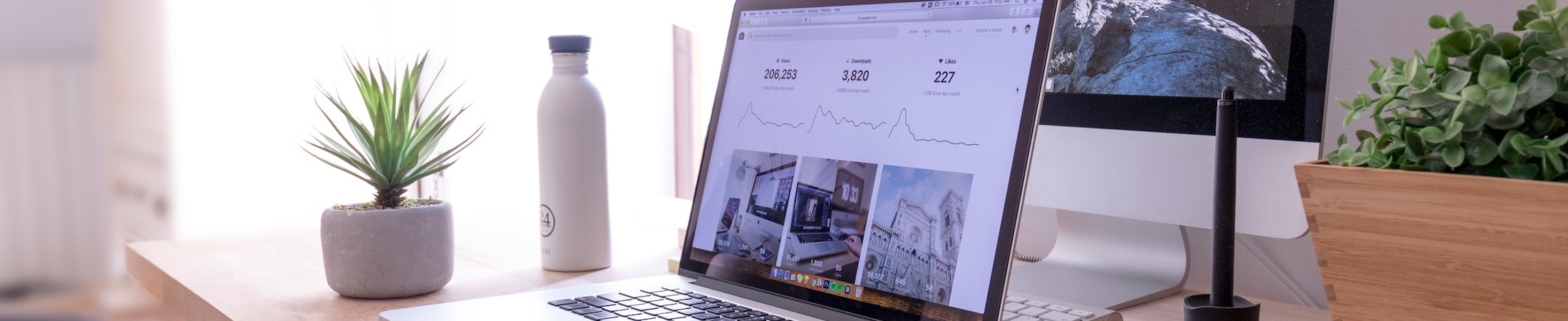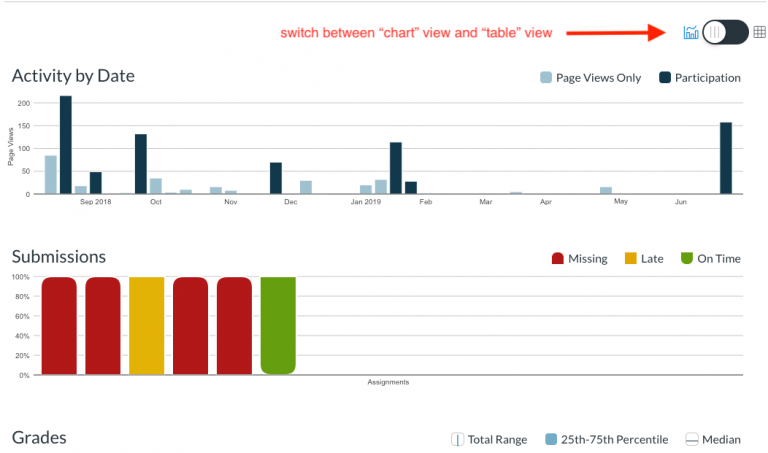Canvas Shared Content

Here’s a little-known Canvas feature: Shared Content. In fact, it’s so obscure that it didn’t make it onto ITG’s radar until recently.
Ooh, shiny! But what exactly does it do?
Shared Content allows you to share an Assignment, Discussion, Module, Page, or Quiz directly with another instructor for them to look at and/or use in their own course(s). Previously, the only way to do so required involving ITG. If you have a lot of course content or an entire course you’d like to share, then contacting ITG to facilitate is still the best option. However, Shared Content makes it really quick and easy to do smaller shares here and there, cutting out the ITG middle-person.
Here’s what the process looks like:
Sharing content
First, go to your course and click on Assignments, Discussions, Modules, Pages, or Quizzes on the left-hand side navigation menu. In this example, we’re sharing an Assignment. Find the Assignment you want to share and click on the three vertical dots icon to the right of the Assignment title. Click Send To…
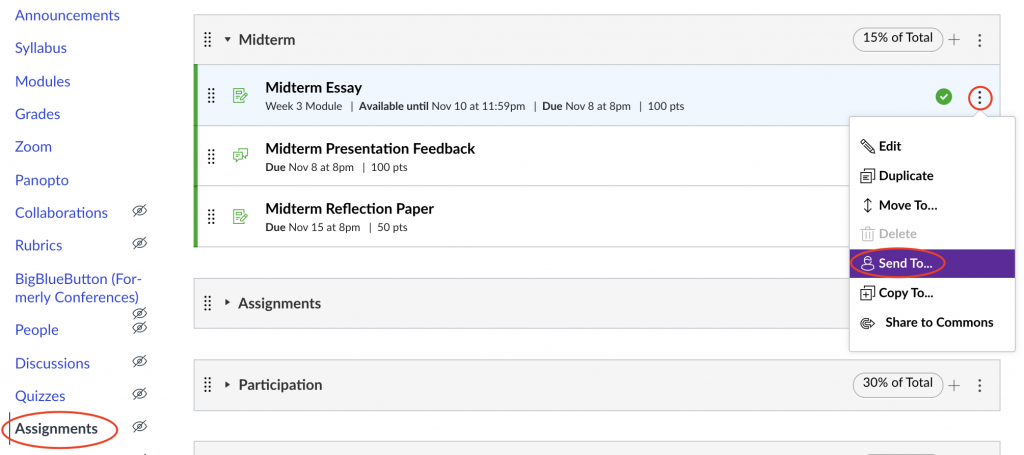
Type in the name of the person with whom you’d like to share the assignment then click Send.
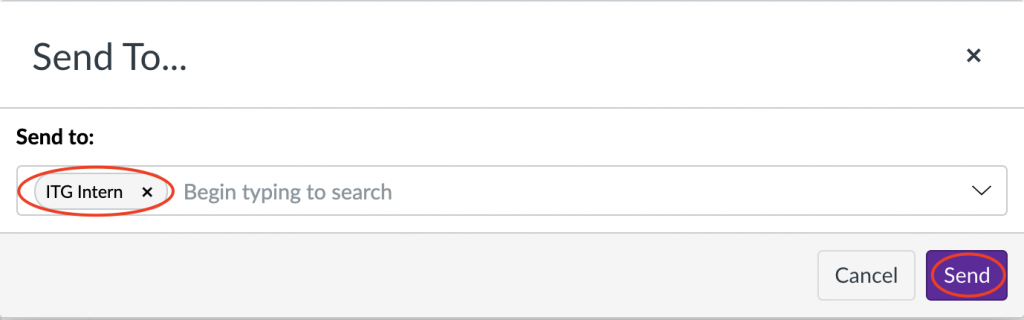
And there you have it! You’ve just successfully shared an assignment with another instructor.
Receiving content
Once someone has shared content with you, you’ll see a blue notification dot next to the Account icon on the top left-hand side in Canvas. Click on Account then click Shared Content.
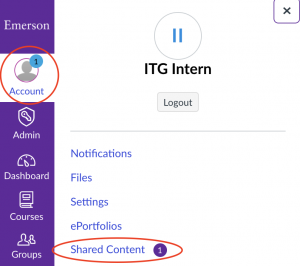
There, you’ll see all the content that has been shared with you. Click on the three vertical dots icon to the right of the Assignment and click Preview to see the contents of the Assignment. If you decide to copy this assignment into your course(s), click Import.
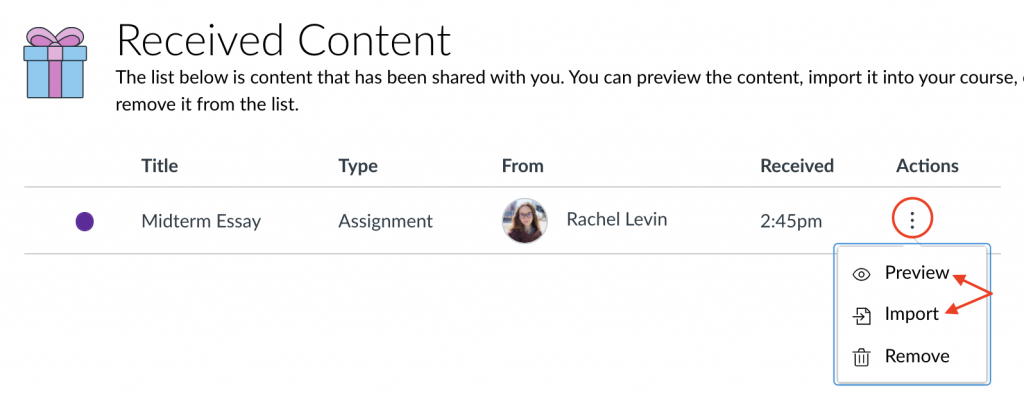
Input the name of the course(s) you’d like to add the Assignment to then click Import.
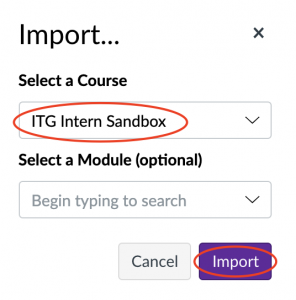
Voilà! The Assignment is in your course(s) under a new Assignment Group called Imported Assignments. From there, you can move the Assignment to another Assignment Group and edit the Assignment if you’d like! Keep in mind that different types of content will import into different areas in your course. For example, a Page will go under Pages rather than Assignments and so on.
A few limitations worth noting…
Announcements and Files can’t be shared this way. The exception to that is any file that’s linked within an Assignment, Discussion, Module, Page, or Quiz.
Once you’ve shared content with someone else, you can’t revoke access to that content easily nor does Canvas show you a list of what you’ve shared and with whom you’ve shared it. There is currently a feature idea that proposes changing this that you can upvote if interested!
If you’ve received content that you’d like to use, it’s best to import that content into your course(s) as soon as possible. Shared Content “may be removed from your Received Content page after a period of time” so don’t wait too long!
If you have any questions about Shared Content or any other feature in Canvas, please reach out to ITG@emerson.edu.
Photo via Shutterstock.