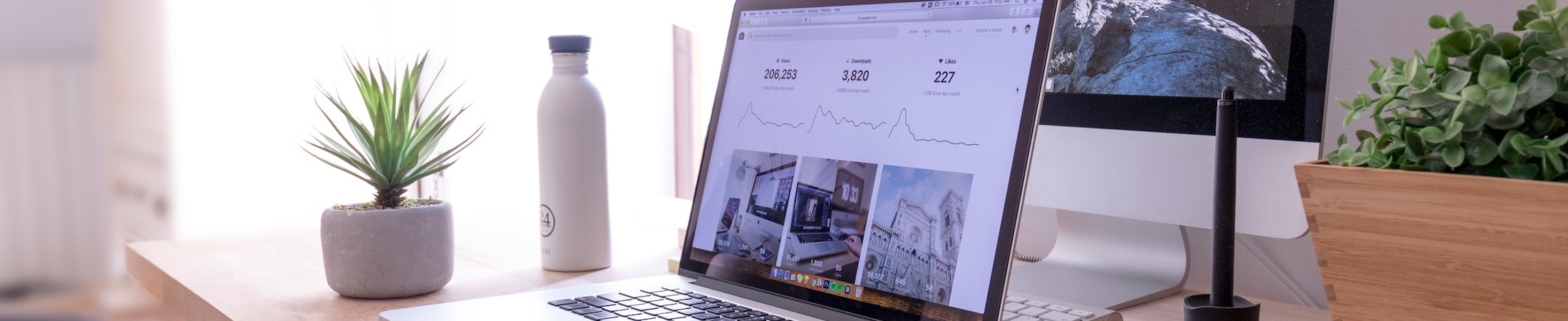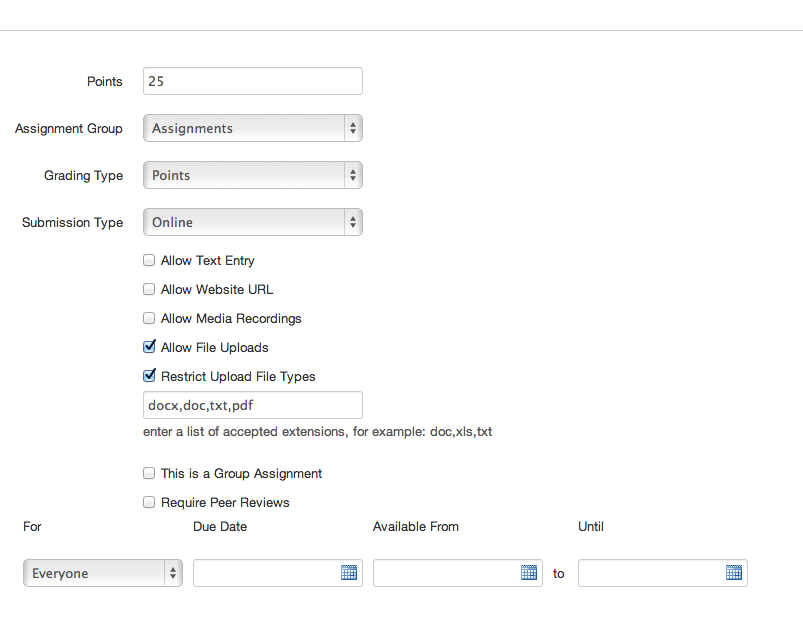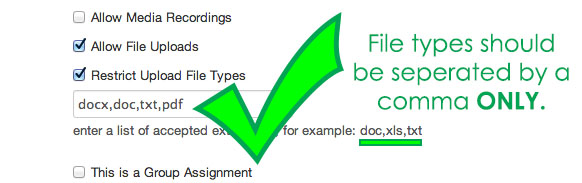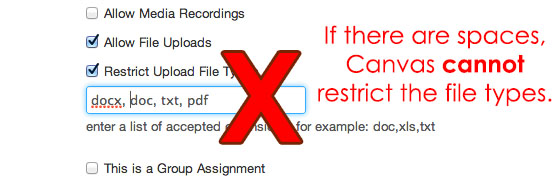The Power of File Restriction in Canvas
Don’t want students uploading a .docx instead of a .pdf? Or a .pages file at any point in time? Well you can, because Canvas allows File Restrictions!
While editing your assignment in Canvas, below the text entry field are a series of options – including Submission Type. Choosing “Online” will give you a series of options including: “Allow File Uploads.” Checking this off will bring up the “Restrict File Upload Types” option. This gives you a text entry field where you can enter whatever file types you wish to ALLOW. (A little backward, I know.) So, whatever file type you enter will be allowed, while all others will be disallowed.
Don’t worry – if a student attempt to upload an incorrect file type – Canvas gives a big red warning that the specific file type they are attempting to upload is not allowed BUT, x, y, and z file types are allowed.
Worried you don’t know what file type to allow? Here’s a basic rundown of the most common file word editor file types:
- .pdf – Portable Document Format. PDF’s are great because they can be read across different operating systems, and the format will stay the same. It’s like a snapshot of a document. PDF’s are always a safe bet if you are sending a document to someone and you have no idea what kind of word processor they use!
- .doc – Microsoft Word Document. Doc’s are another safe bet for sharing a document across different platforms. The older, more universal standard of Microsoft Word, it has fallen a bit by the wayside with the release of .docx
- .docx – Office Open XML document. The new default when saving a Word document, .docx is Microsoft looking to make their product more standard with the rest of the world – that is to say, you can read it across different software platforms.
- .pages – Apple iWork Pages document. Apple’s answer to Word, Pages is word editing software that is restricted to Mac operating systems only. Whereas you can use Word on both a Windows and an Apple computer, you cannot use Pages on Windows. If you have ever tried to open a .pages document, and you didn’t have Pages, you probably ran into some trouble. That’s because it’s not a true “file.” Basically Pages is a great tool – but anyone using it in college should probably learn how to export to .docx or .pdf pretty quickly.
- .txt – Plaintext file. Exactly what it sounds like. It is simply to write with, not doing anything fancy. There is little to no formatting with .txt files. And they can be read almost universally by any software or operating system.
- .rtf – Rich Text Format. Think a step up from .txt, .rtf is also a file type that is widely accessible.
- .odt (.odf) – OpenDocument. You’ve probably heard rumblings about Web Standardization and Open Source – this is more or less a child of that effort. This is something that the creators hope would become a universal standard – accessible to everyone – no matter where or what they are using. If you or your students are savvy enough to get a product like OpenOffice (think a free, slightly more basic Word) – they will probably not be sending you .odt files, but .doc or .pdf.
- .html – HyperText Markup Language. The language of the Internet! (Basically the backend of any website.) Students probably won’t be ever submitting this kind of file unless you are having them create websites and want to make sure they are closing their </p> tags.
Something to be aware of with File Restrictions…
In Canvas, the field where you enter your accepted file types is a bit finicky. It does not want any spaces between the file types – just a comma. So if you want only .doc and .pdf – you would put in: doc,pdf – NOT – doc, pdf. The reason for this is simply to avoid sending extra information – why waste the space?! 😀